Equipment Environment
Customer a set of IBM PueFlex knife box inserted five IBM P260 blades, each IBM P260 blade connected to the storage, the installation of VIOS virtualization,
VIOC system installed on the storage disk.
Fault Description
The customer reports that one IBM P260 VIOS and VIOC cannot be connected. Login HMC to view the host IBM P260 connection status is not connected,
the initial judgment of the motherboard failure.

Troubleshooting
1. re-plugging IBM p260 blade and power found that the initialization failed, and thus determine the blade motherboard failure caused by system downtime.
2. connect the blade's ASMI management interface to record the system name, in order to replace the motherboard to modify the original system name.
3. Backup the host partition through the command line
telnet
Call out the command line window
Command: bkprofdata to realize partition backup.
The command example is as follows: bkprofdata
Command: bkprofdata -m LA10-18-S10-7895-22X-105907B -f /home/hscroot/105907B/F1
Command details: LA10-18-S10-7895-22X-105907B is the name of this machine to be backed up on the HMC,
105907B is the new folder created to hold the backup file, and F1 is the name of the backup file.
The backup is now complete.
4. Replace the motherboard
After that start to replace the motherboard (all memory, hard disk, network card, front cover should be dumpedto another machine,
excluding the CPU and heatsink).
Note: This CPU and heatsink and motherboard is a set, as long as the movement may not be able to get up the machine.
Insert the new motherboard into the blade box, observe the status light,
wait for the status light to flash slowly, log in to the CMM management interface to see if it denies to the blade, and change the management
port IMM IP of the device after recognizing it.

After modifying the IMM to view the host after HMC normal management, enter ASMI to change the system name to the original name.
Select the following option to change the name: P260VI-7895-23X-SNXXXXXXX

5. HMC normal management to the blade, to the blade node power, the device is normally charged after the HMC connection status for the recovery,
this time you need to restore partition data.
After the partition recovery is complete, check that the partition is in its original configuration. Boot the VIOS partition after the partitions are restored consistently, boot into the operating system with the padmin/padmin username and password, and check that the VIOC configuration exists: $lsmap -npiv -all.

As shown in the above figure, if there is a fiber port name after FC name:, it means that the configuration is still there,
if there is no fiber port name after it,
it means that the configuration is lost,and you need to match the virtual fiber of VIOC with the physical fiber port one by one.
After #cfgmgr re-identifies the device information, configure the correspondence between the VIOC virtual fiber and the physical fiber.
According to the VIOC's profile and the command $lsmap -npiv -all, we need to re-establish the correspondence between the VIOC virtual fiber and the physical fiber.
Example commands are as follows.
#vfcmap -vadapter vfchost0 -fcp fcs0
After configuring the fiber mapping, boot VIOC into SMS mode to scan the boot disk and select the boot disk.
Troubleshooting is complete.
Approaches to special situations

If the partition recovery reports an error, you can initialize the management system with the following steps.
1, before doing the initialization, first through the command line copy partition file to other directory backup, in order to restore.
Enter HMC command line ls -al /var/hsc/profile/xxxxxx(device SN) to view the system's own backup partition file backupFile copy to other directories.
2、Initialize the management system
Select Recover Partition Data->Initialize Managed System , after initialization, it will be a brand new device, and the status will be changed to standby status,
as shown in the figure.



After the HMC status of the host becomes standby, there is no partition, then you need to manually restore the partition in the HMC using the command line.

After the recovery of the partition after clicking on the host to see whether the partition is fully recovered, after the recovery of the partition in accordance with the
above steps to restore the VIOC fiber configuration information.
Summary of experience
1, replace the motherboard before if the HMC can still manage the host, first in the HMC with the command line manual backup, if the HMC management can not be,
into the HMC command line ls -al /var/hsc/profile/xxxxxxx (device SN)
to see the system's own backup of the partition file backupFile copy to other directories, this is to prevent partition file backupFile be overwritten.
This is to prevent the partition file backupFile from being overwritten.
2, shut down the device, check the VPD corresponding to the motherboard CPU frequency and then replace the motherboard.
3, after replacing the motherboard to check the indicator light flashes slowly, log into the knife box CMM to change the management IP address of the new motherboard.
4, change the management IP address of the motherboard after checking whether the HMC can manage the host, management to the host after entering the ASMI
to change the system name, change the system name to the same as before.
5, change the system name after the boot, the host normal power after the HMC management state is the state of recovery, which requires the restoration of the
previous partition.
6, after restoring the partition, start VIOS to check the configuration of VIOC, if the configuration is missing, reconfigure the MAP configuration,
reconfigure the configuration and finish starting VIOC.
Note: Some of the information and data charts from the network, if any infringement, please contact to delete.
For more information, please visit Antute's official website:m1b.winmatrixat.com
 Your current position:Home > Technical Guide
Your current position:Home > Technical Guide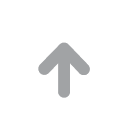 Buy-ball-app-feedback@shqf.net
买球app
The-new-Portuguese-lottery-in-Macao-customerservice@newlight3d.com
皇冠搏彩
Lottery-platform-billing@jsgoal.net
远图互联
MGM-Casino-contact@sealans.com
MGM-Mirage-admin@carreblanc-jp.com
立博官网
Online-gambling-service@baifu360.com
Betting-site-contactus@xgqzdq.com
体育博彩app
彩票平台大全
18183新闻中心
欧洲杯买球网
Sands-Macao-marketing@brittar.com
Online-gambling-sales@eacnc.net
欧洲杯竞猜买球
澳门美高梅赌场
白云飘飘网
淮阳论坛
陕西招生考试信息网
潮州天气预报
飘渺西游官方网站
合肥列表网
鄂尔多斯羊绒集团
百欧森
中国传媒大学本科生招生网
古诗词大全
台湾银行
3158财富广州
酷讯火车票
超级玩家DOTA2官网合作专区
红山河
站点地图
Buy-ball-app-feedback@shqf.net
买球app
The-new-Portuguese-lottery-in-Macao-customerservice@newlight3d.com
皇冠搏彩
Lottery-platform-billing@jsgoal.net
远图互联
MGM-Casino-contact@sealans.com
MGM-Mirage-admin@carreblanc-jp.com
立博官网
Online-gambling-service@baifu360.com
Betting-site-contactus@xgqzdq.com
体育博彩app
彩票平台大全
18183新闻中心
欧洲杯买球网
Sands-Macao-marketing@brittar.com
Online-gambling-sales@eacnc.net
欧洲杯竞猜买球
澳门美高梅赌场
白云飘飘网
淮阳论坛
陕西招生考试信息网
潮州天气预报
飘渺西游官方网站
合肥列表网
鄂尔多斯羊绒集团
百欧森
中国传媒大学本科生招生网
古诗词大全
台湾银行
3158财富广州
酷讯火车票
超级玩家DOTA2官网合作专区
红山河
站点地图